* Not available for models without Wi-Fi
The riflescope has a function for wireless communication with mobile devices (smartphone or tablet) via Wi-Fi.
- To enable the wireless module, enter the main menu by long pressing the controller button (6).
- Rotate the controller ring (6) to select the Wi-Fi Activation
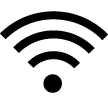 menu item.
menu item.
- Press the controller button (6) briefly to turn on/off Wi-Fi module.
Wi-Fi is displayed in the status bar as follows:
|
Indication in the Status Bar
|
Connection Status
|
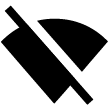 |
Wi-Fi is switched off
|
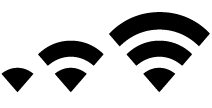 |
Wi-Fi is switched on by the user, Wi-Fi connection in the riflescope is in progress.
|
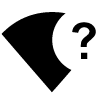 |
Wi-Fi is switched on, there is no connection to the riflescope
|
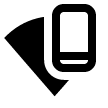 |
Wi-Fi is switched on, there is connection to the riflescope
|
- An external device recognizes the riflescope under the name Digex_XXXX, where XXXX are the four last digits of the serial number.
- After entering the password (default: 12345678) on a mobile device (see Password Setup subsection of the Wi-Fi Settings section for more information on setting a password) and setting up a connection, the icon
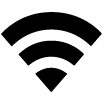 in the riflescope status bar will change to
in the riflescope status bar will change to 
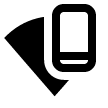 .
.
- The Wi-Fi function will turn off automatically if there is not enough battery power for Wi-Fi. The battery icons will turn red
 and flash. To use the Wi-Fi function again, you need to charge the batteries.
and flash. To use the Wi-Fi function again, you need to charge the batteries.
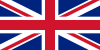 English
English German
German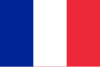 French
French Spanish
Spanish Italiano
Italiano English
English Lietuvių
Lietuvių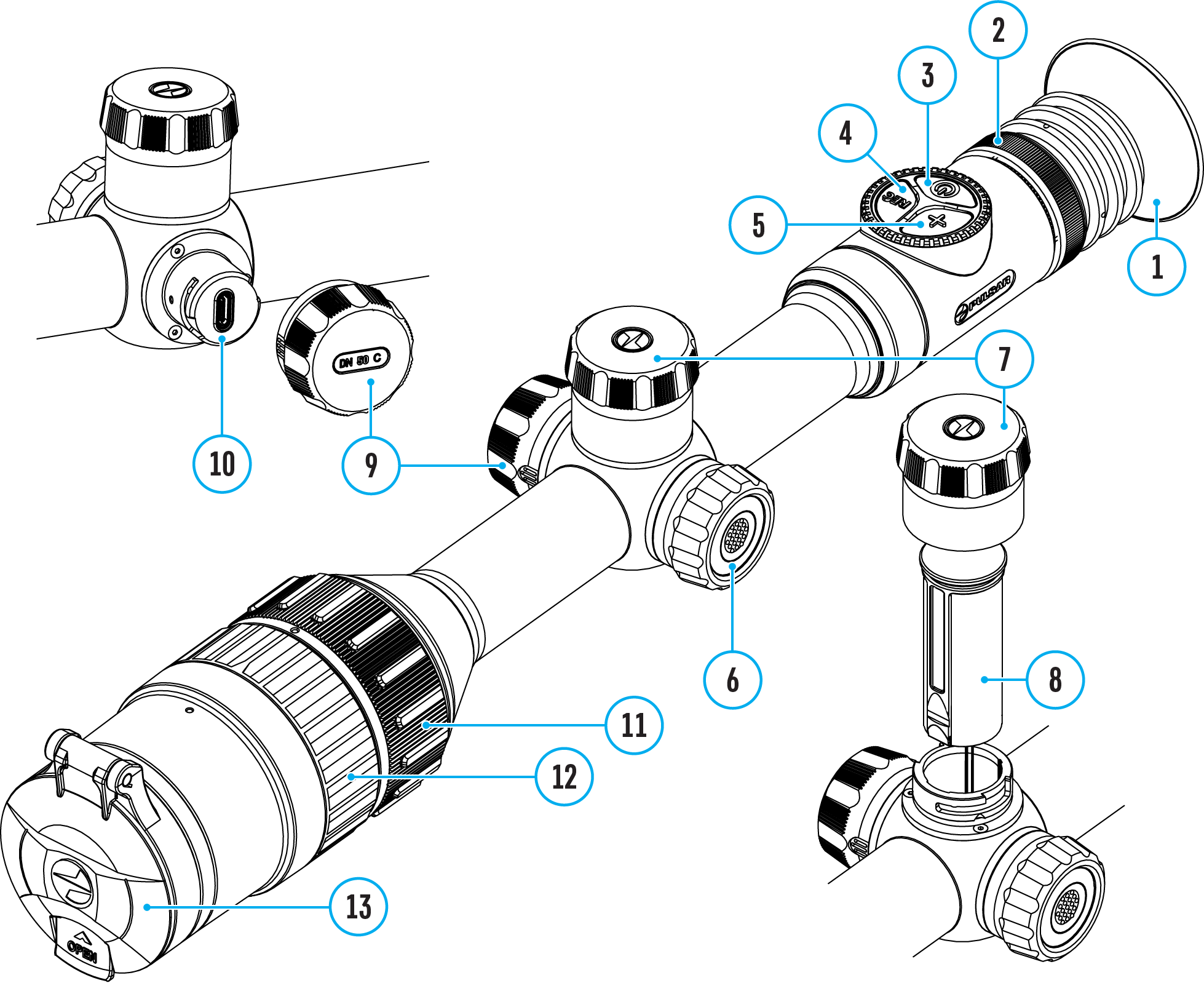
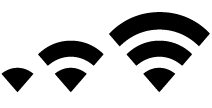
 and flash. To use the Wi-Fi function again, you need to charge the batteries.
and flash. To use the Wi-Fi function again, you need to charge the batteries.