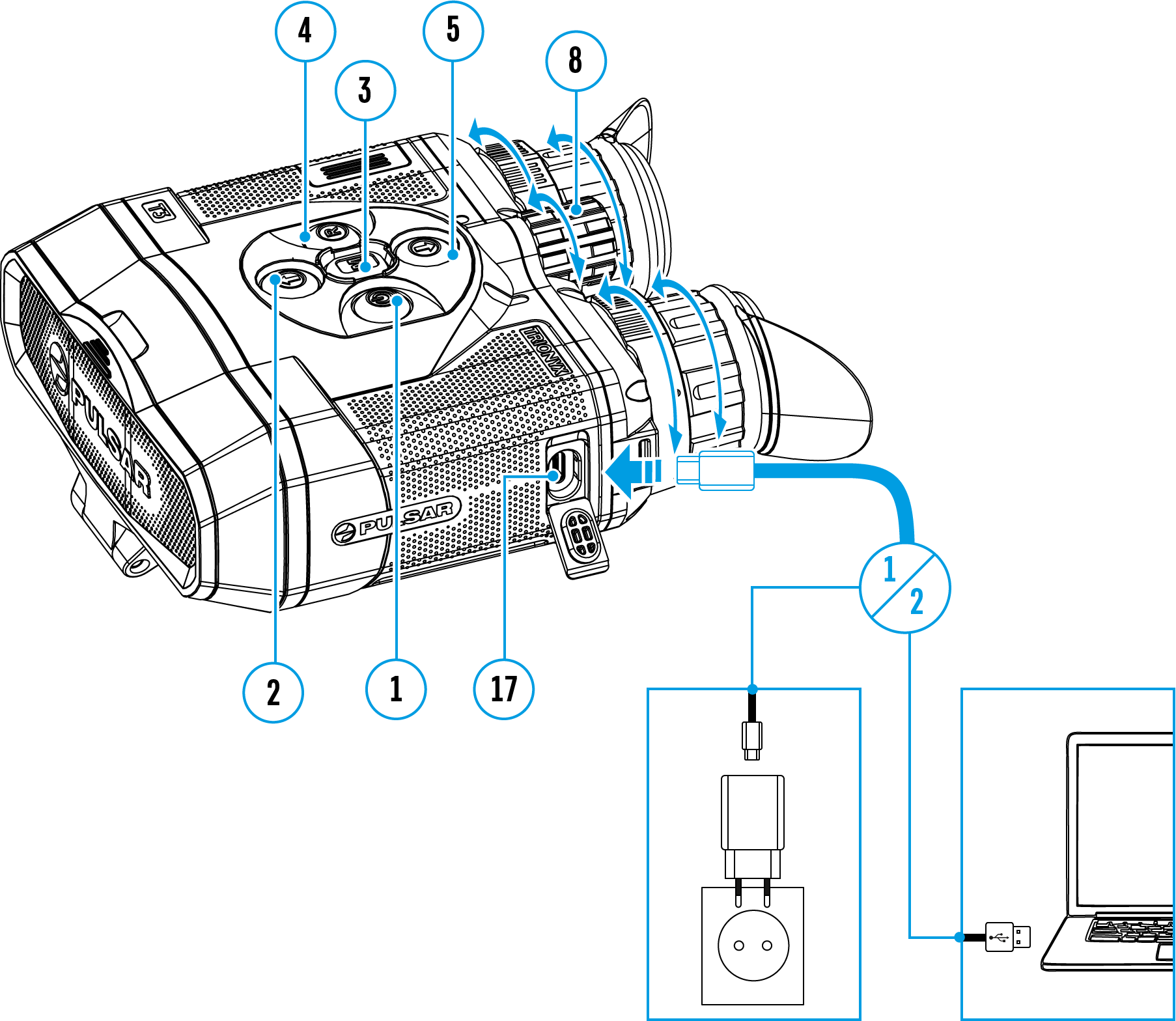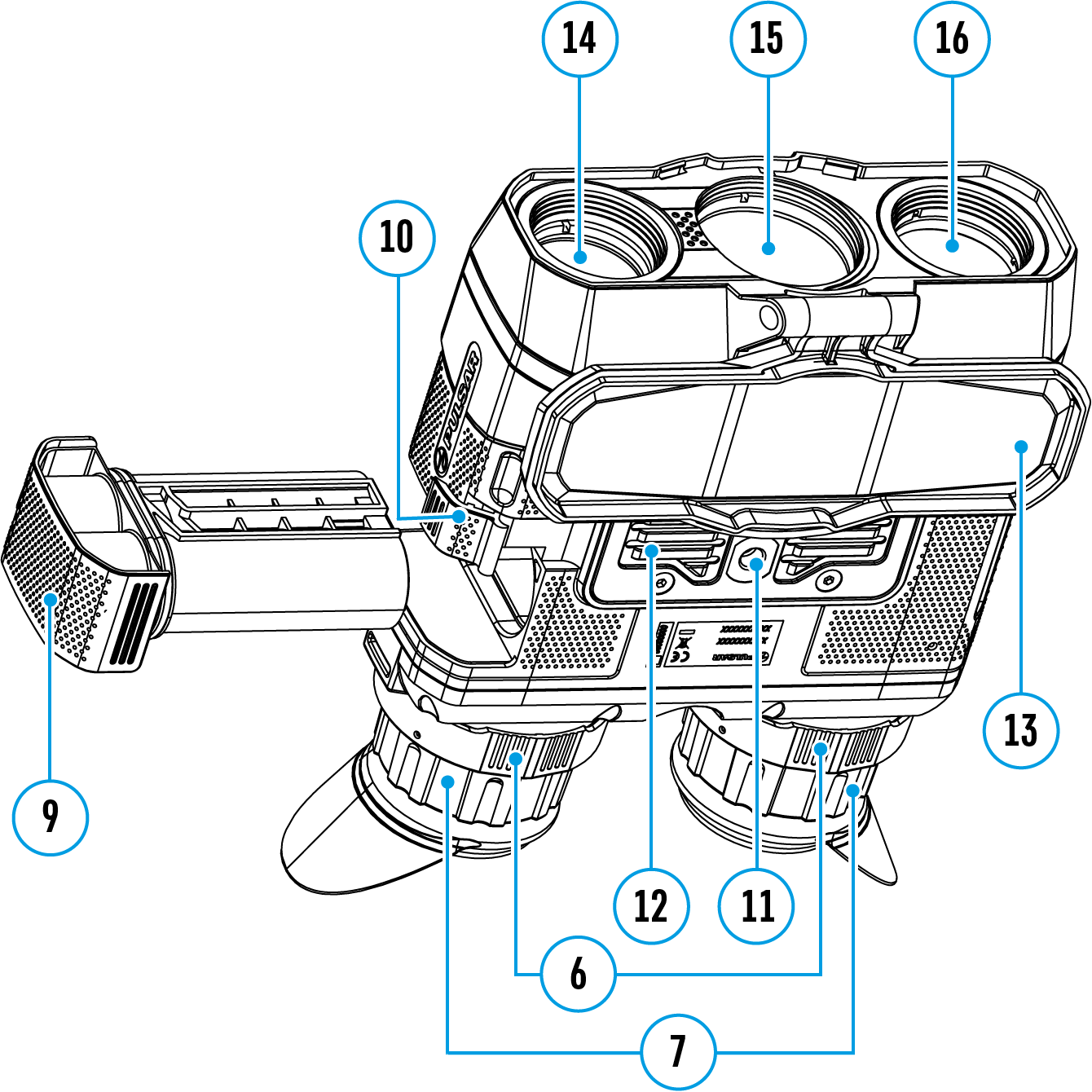Available in thermal imaging mode
When operating a thermal imager, defective (dead) pixels (bright or dark dots with constant brightness) may become visible on the microbolometer.
Defective pixels on the microbolometer may proportionally increase in size when digital zoom is activated.
Trionyx binoculars allow the user to repair defective pixels on the detector using a firmware-based method or to abort deletion.
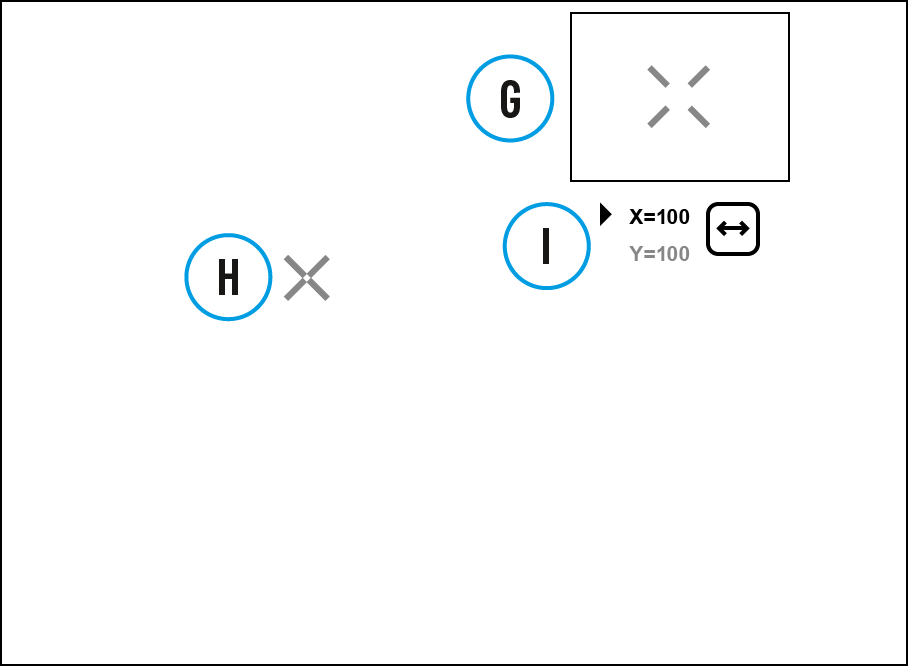
- Press and hold down the МENU (3) button to enter the main menu.
- Select the Defective Pixel Repair
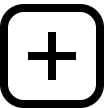 menu item with the UP (2)/DOWN (5) buttons.
menu item with the UP (2)/DOWN (5) buttons.
- Press briefly the МENU (3) to open the submenu.
- Select the Defective Pixel Repair
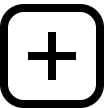 option by briefly pressing the МENU (3) button.
option by briefly pressing the МENU (3) button.
- A marker (H)
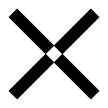 appears on the left side of the image.
appears on the left side of the image.
- On the right side of the image appears "magnifying glass" (G) – a magnified image in a frame with a fixed cross
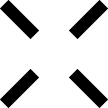 , designed for easier detection of a defective pixel and to match the pixel with the marker, horizontal and vertical arrows for X and Y axes (I) showing marker's movement.
, designed for easier detection of a defective pixel and to match the pixel with the marker, horizontal and vertical arrows for X and Y axes (I) showing marker's movement.
- With a short press of the UP (2)/DOWN (5) buttons move the marker to align it with a defective pixel.
- Switch the direction of the marker from horizontal to vertical and vice versa with a short press of the МENU (3) button.
- Align the defective pixel with the fixed cross in the frame – the pixel should disappear.
- Delete the defective pixel with a brief press of the ON/OFF (1) button.
- A brief message "OK" appears in the frame in case of success.
- Then you can delete another defective pixel by moving the marker along the display.
- Exit Defective Pixel Repair with a long press of the МENU (3) button.
Attention! On binocular displays, 1–2 pixels are allowed in the form of bright white, dark or colored (blue, red, green) dots, which cannot be removed and are not a defect.
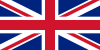 English
English German
German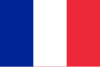 French
French Spanish
Spanish Italiano
Italiano English
English Lietuvių
Lietuvių