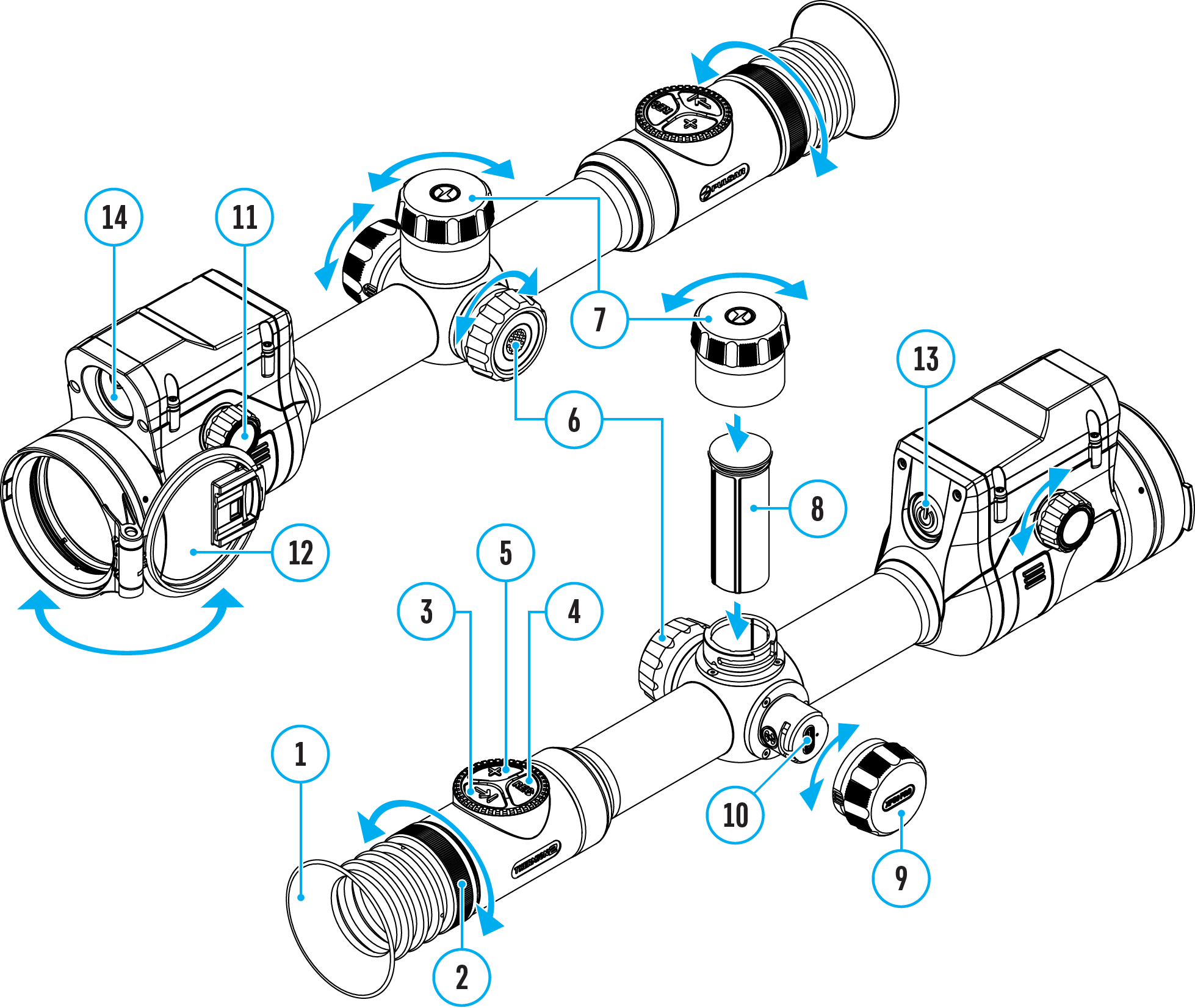This item enables you to set up your riflescope for operation in a Wi-Fi network.
- Press and hold the controller button (6) to enter the main menu.
- Rotate the controller ring (6) to select the Wi-Fi Settings

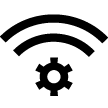 submenu.
submenu.
- Press the controller button (6) briefly to enter the submenu
- Rotate the controller ring (6) to select the desired menu item.
Password Setup
This item enables you to set a password to access the riflescope from an external device. The password is used to connect an external device (i.e. smartphone) to the riflescope.
- Press the controller button (6) to enter the Password Setup

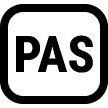 submenu.
submenu.
- The default password (12345678) will appear on the screen.
- Rotate the controller ring (6) to set the desired password. Press the controller button (6) to toggle through the digits.
- Press and hold the controller button (6) to save the password and exit from the submenu.
Access Level Setup
This sub-function enables you to configure the appropriate level of access to your device made available to the Stream Vision 2 application.
Owner level. A Stream Vision 2 user has full access to all the device’s functions.
Guest level. A Stream Vision 2 user can only view video footage from the device in real time.
- Press the controller button (6) to enter the Access Level Setup
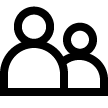 submenu.
submenu.
- Rotate the controller ring (6) to select Owner or Guest.
- Confirm your selection with a short press of the controller button (6).
Wi-Fi Band
This setting helps to solve smartphone connection issues in the following cases:
- If your smartphone does not support 5 GHz Wi-Fi band, switch to 2.4 GHz.
- Many Wi-Fi networks cause interference. In this case, switching between Wi-Fi bands can improve the connection between the device and the smartphone.
- Press the controller button (6) to enter the Wi-Fi Band
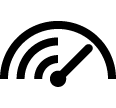 submenu.
submenu.
- Rotate the controller ring (6) to select the Wi-Fi bandwidth – 5 GHz or 2.4 GHz.
- Confirm your selection with a short press of the controller button (6).
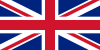 English
English German
German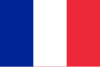 French
French Spanish
Spanish Italiano
Italiano English
English Lietuvių
Lietuvių