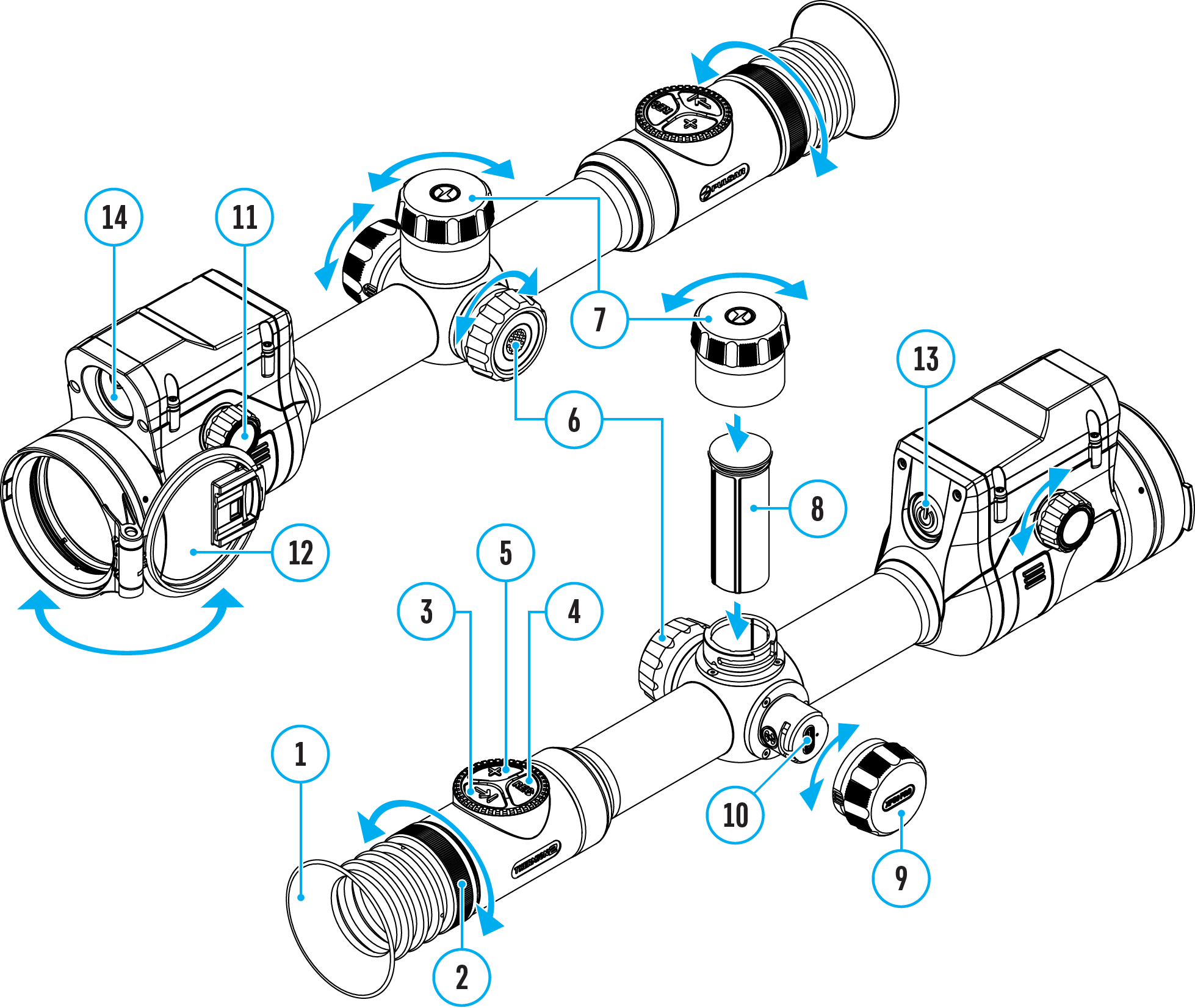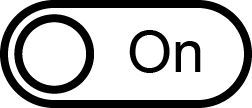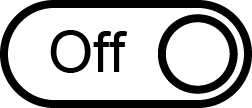Date
Date Setting:
- Press the controller button (6) briefly to enter the Date
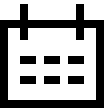 submenu. The date is displayed in dd/mm/yyyy format.
submenu. The date is displayed in dd/mm/yyyy format.
- Rotate the controller ring (6) to select the desired year, month and date. Press the controller button (6) briefly to switch between digits.
- Press and hold the controller button (6) to save your selected date and exit from the submenu.
Time
Time Setting:
- Press the controller button (6) briefly to enter the Time
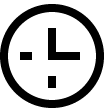 submenu.
submenu.
- Rotate the controller ring (6) to select the time format - 24 or AM/PM.
- Press the controller button (6) to proceed to the hour setting.
- Rotate the controller ring (6) to select the hour value.
- Press the controller button (6) to proceed to the minute setting.
- Rotate the controller ring (6) to select the minutes value.
- Press and hold the controller button (6) to save your selected time and exit from the submenu.
Units of Measure
Units of measurement selection:
- Press the controller button (6) briefly to enter the Units of Measure
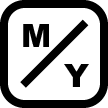
 submenu.
submenu.
- Rotate the controller ring (6) to select the unit of measurement - meters or yards, press the controller button (6).
- Return to submenu will happen automatically.
Video Compression
When set to ON, standard video compression is applied so the video file size is reduced.
When set to OFF, minimal video compression is applied. In this case, the quality of the recorded video is better, but its size is significantly increased.
Warning! Larger video file sizes result in shorter recording times. This may lead to longer download times for video files through the Stream Vision 2 app.
Enable/disable video compression:
- Rotate the controller ring (6) to select the Video Compression
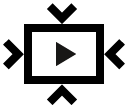 menu item.
menu item.
- To turn on video compression, briefly press the controller button (6).
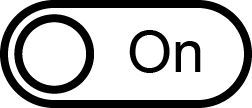
- To turn off video compression, briefly press the controller button (6).
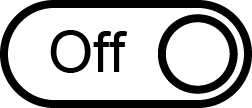
Default Settings
- Press the controller button (6) briefly to enter the Default Settings
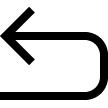
 submenu.
submenu.
- Rotate the controller ring (6) to select “Yes” to restore default settings or “No” to cancel the action.
- Confirm your selection with a short press of the controller button (6).
The following settings will be returned to their defaults:
- Video Recorder Mode – Video
- Amplification Level – Normal
- Smoothing Filter – Off
- User Mode - Off
- Calibration Mode – automatic
- Interface Language – English
- Wi-Fi – Off (default password)
- Magnification – initial value
- PiP – Off
- Color Mode – White hot
- Units of Measurement – metric
- Side Incline – On
- Zeroing Profile – A
- Reticle selection from the riflescope’s memory – 1
- Video Compression – On
- WiFi Band – 5 GHz
Attention! After restoring default settings, the date, time and user pixel map as well as the zeroing profiles data entered by the user are saved.
Format
This menu option allows you to format the device's memory card. All files will be deleted.
Formatting should be carried out in case of a memory card error.
Before formatting, make sure you transfer all footage to other media.
- Press the controller button (6) briefly to enter the Format
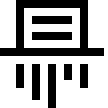 submenu.
submenu.
- Rotate the controller ring (6) to select “Yes” to format the memory card, or “No” to return to the submenu.
- Confirm your selection by pressing the controller button (6).
- If “Yes” is selected, display will show “Do you want to format memory?” with “Yes” and “No” dialogue options. Select “Yes” to format the memory card.
- If “No” option is selected: formatting is cancelled and return to the submenu.
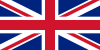 English
English German
German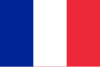 French
French Spanish
Spanish Italiano
Italiano English
English Lietuvių
Lietuvių