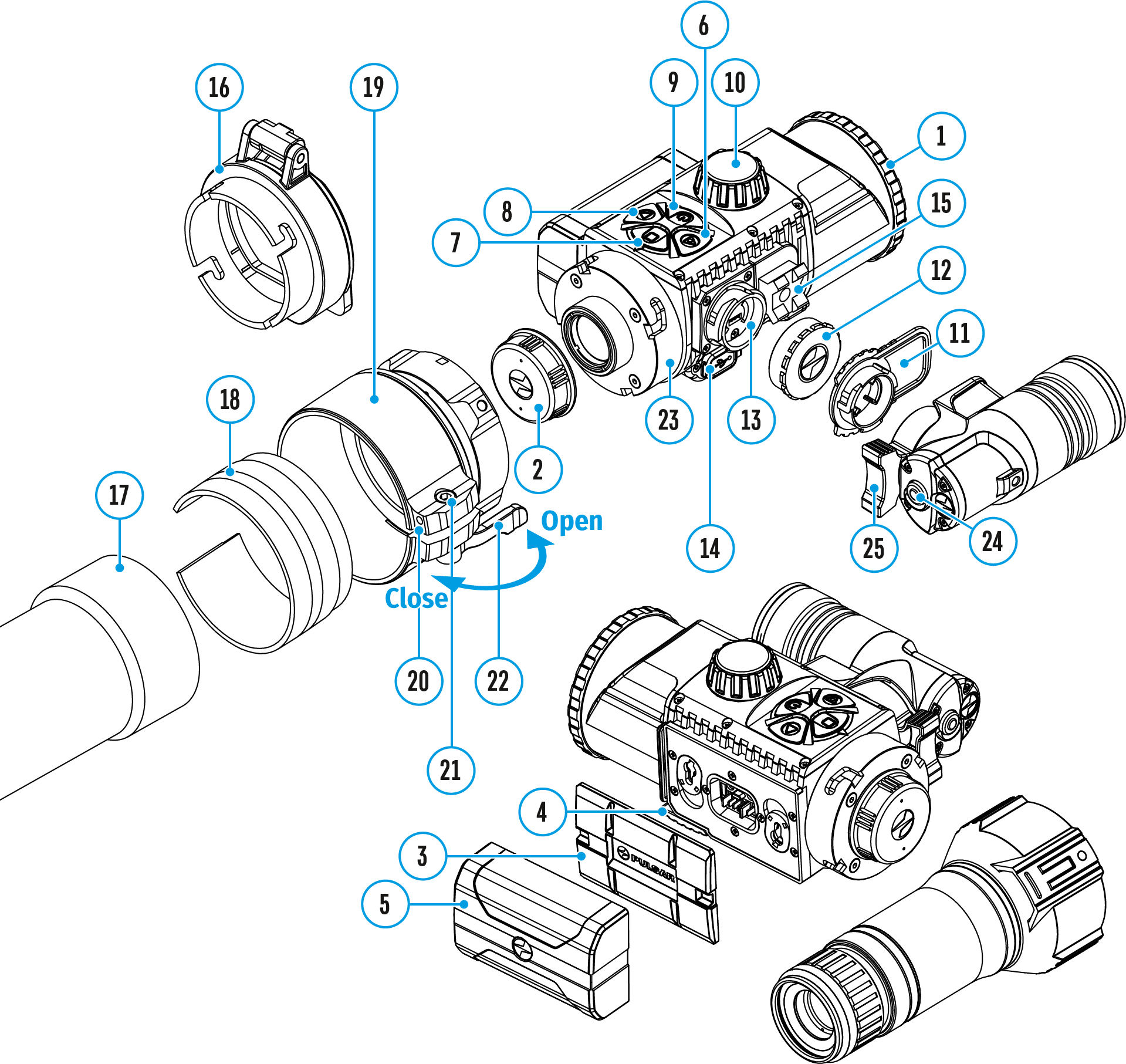The device is equipped with a function for video recording (and photographing) an observed image that is saved onto the built-in memory card.
It is recommended to set the date and time (see the General Settings section) before using the photo and video functions.
The built-in recorder operates in two modes:
- Photo (photography; in the top right corner of the display you can see an icon
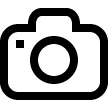 ). If the estimated number of photos that can be saved to the Flash card is more than 100, the message “>100” is shown.
). If the estimated number of photos that can be saved to the Flash card is more than 100, the message “>100” is shown.
- Video (video recording; an icon
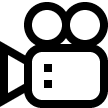 is displayed in the upper left of the display, the total remaining recording time given the current resolution in HH:MM:SS format (hours : minutes : seconds).
is displayed in the upper left of the display, the total remaining recording time given the current resolution in HH:MM:SS format (hours : minutes : seconds).
To toggle between Video and Photo modes press and hold down the RIGHT (6) button. Switching between the modes toggles Video–> Photo–> Video...
Photo mode. Photographing an image
- Switch to Photo mode with a long press of the RIGHT (6) button.
- To capture a photo, press the RIGHT (6) button briefly. The image freezes for 0.5 sec.
- The photo is saved to the internal memory.
Video Mode Recording video clips
- Switch to Video mode with a long press of the RIGHT (6) button.
- The icon
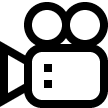 and the remaining recording time in HH:MM (Hours:Minutes) format are displayed in the upper left corner, for example, 5:12*. In the status bar, the video recording status is displayed continuously.
and the remaining recording time in HH:MM (Hours:Minutes) format are displayed in the upper left corner, for example, 5:12*. In the status bar, the video recording status is displayed continuously.
- Start video recording with a short press of the RIGHT (6) button.
- When the video recording starts, the icon
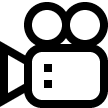 will disappear and the REC icon and timer in MM:SS (Minutes:Seconds) format will appear.
will disappear and the REC icon and timer in MM:SS (Minutes:Seconds) format will appear.
- Press the RIGHT (6) button briefly to pause or resume video recording.
- Stop the video recording by pressing and holding down the RIGHT (6) button.
- Video files are stored in the internal memory card:
- After turning off the video recorder;
- When you turn off the device if the recorder had been turned on;
- If the memory card is full, or if during a video recording the memory becomes full (a “Memory full” message appears on the display).
* an icon will be displayed for 2 seconds and then disappear. When the RIGHT (6) or M (7) button is briefly pressed again, an icon will appear and the recording timer will show the current time of the video recording.
Notes:
- You can enter and navigate the menu during video recording.
- Recorded videos and photographs are saved to the device’s built-in memory card in the format: img_xxx.jpg (for photos); video_xxx.mp4 (for video). xxx - three-digit common file counter (for photos and video).
- The counter used for the names of multimedia files cannot be reset.
- If a file is deleted from the middle of the list, its number is not taken by another file.
- When the counter is full, a new folder is created – img_xxxx, where xxxx is the file counter.
- The maximum duration of a recorded video file is 5 minutes. After this time expires, a video is recorded onto a new file. The number of files is limited by the capacity of the device’s built-in memory.
- Regularly check the free memory on the internal memory card, moving footage and photographs to other storage media to free up space.
- Graphic information (status bar, icons etc.) is displayed in recorded video files and photos.
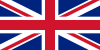 English
English German
German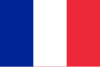 French
French Spanish
Spanish Italiano
Italiano English
English Lietuvių
Lietuvių