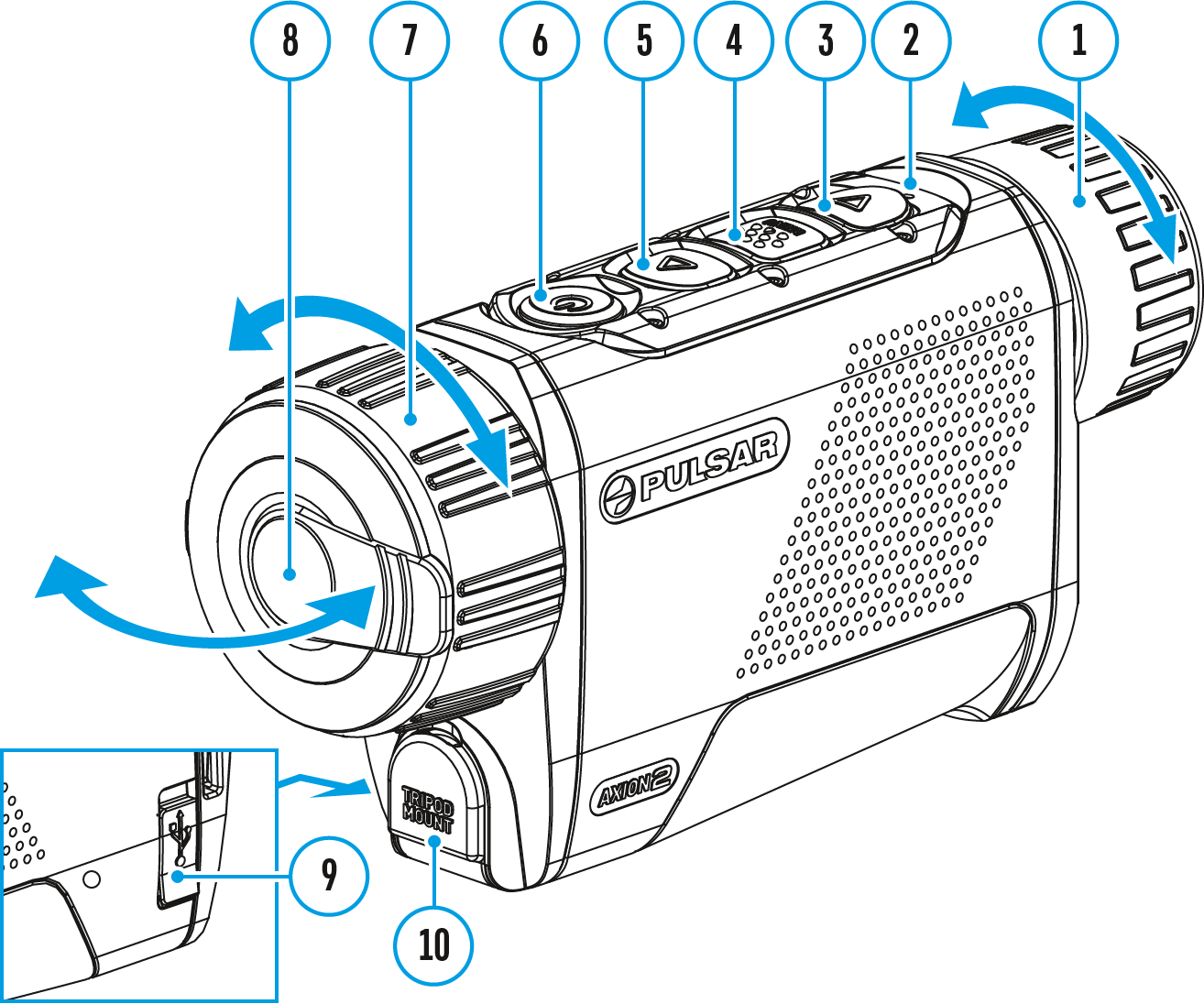Calibration mode selection.
Calibration enables the device to equalize the microbolometer background temperature and eliminate the image flaws (such as vertical bars, phantom images, etc.).
There are three calibration modes: Manual, Semi-Automatic and Automatic.
The selected calibration mode is displayed in the status bar (see Status Bar section).
Select the required mode in the Calibration Mode menu item:
- Press and hold the MENU (4) button to enter the main menu.
- Use the UP (5)/DOWN (3) buttons to select the Calibration Mode
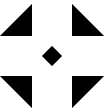 icon.
icon.
- Press the MENU (4) button briefly to enter the submenu.
- Use the UP (5)/DOWN (3) buttons to select one of the calibration modes described below.
- Press the MENU (4) button briefly to confirm the selection.
M mode (Manual)
- Close the lens cover (8).
- Press the ON/OFF (6) button briefly.
- Open the lens cover (8) after the calibration is completed.
SA mode (Semi-Automatic)
- The user independently determines the need for calibration (according to the image being observed).
- Press the ON/OFF (6) button briefly to activate calibration.
- There is no need to close the lens cover because an internal shutter covers the microbolometer automatically.
A mode (Automatic)
- The device is calibrated autonomously according to firmware algorithms.
- There is no need to close the lens cover because an internal shutter covers the microbolometer automatically.
- In this mode, the user can still choose to calibrate the device using the ON/OFF (6) button if required (as in the SA mode).
Note: during calibration, the image on the display briefly freezes for up to 1 second.
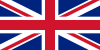 English
English German
German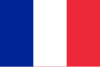 French
French Spanish
Spanish Italiano
Italiano English
English Lietuvių
Lietuvių